Creating Dynamic Documentation Systems with the Power of GPT
Updated on July 10, 2025
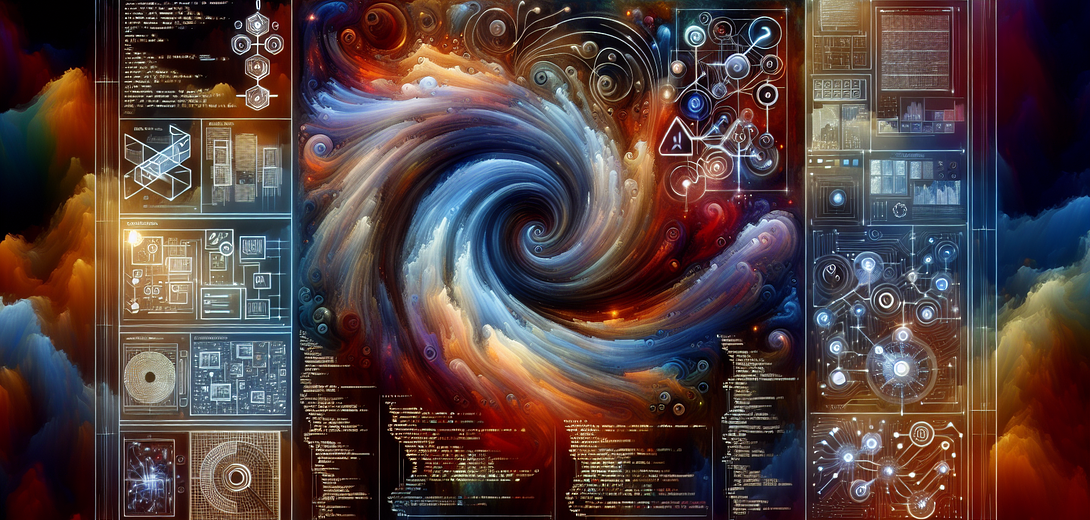
In the ever-evolving landscape of software development, creating and maintaining up-to-date documentation can be a time-consuming yet crucial task. Enter Cloving CLI, an AI-powered command-line interface that leverages GPT models to help you dynamically generate documentation alongside your code. In this post, we will explore how to utilize the Cloving CLI to create responsive and dynamic documentation systems that will improve your project’s organization and clarity.
Getting Started with Cloving CLI
Before diving into documentation creation, let’s setup Cloving in your development environment.
1. Installation and Configuration
Begin by installing Cloving globally:
npm install -g cloving@latest
Next, configure the Cloving CLI with your API key and select your preferred GPT model:
cloving config
Follow the prompts to enter your API key and choose the model best suited for your needs.
2. Initializing Your Project with Cloving
To enable Cloving to access the project context necessary for documentation generation, initialize it within your project directory using:
cloving init
This will create a cloving.json file storing project-specific metadata.
Creating Dynamic Documentation
Cloving CLI facilitates the creation of dynamic documentation using AI-driven tools. Here’s how you can harness its power effectively:
3. Documenting Code with Cloving Generate
Let’s assume you’re developing a RESTful API and want to generate initial documentation for your endpoints. Using Cloving, you can prompt for concise descriptions that reflect your current codebase context.
cloving generate code --prompt "Generate documentation for RESTful API endpoints" --files api/routes.js
The AI model will parse api/routes.js and output descriptive documentation snippets relevant to each endpoint. For example:
{
"GET /api/users": "Retrieves a list of users with their details.",
"POST /api/users": "Creates a new user in the database.",
"GET /api/users/{id}": "Fetches the user with the specified ID.",
"PUT /api/users/{id}": "Updates user details using the user ID."
}
4. Iterative Documentation Enhancement
Cloving’s interactive features allow iterative improvement of your documentation. You can ask for explanations or detail enhancement:
cloving chat -f api/routes.js
This opens a chat session in which you can iteratively refine your documentation. Consider asking:
cloving> Please add examples for API usage.
The model will augment your documentation with usage examples, enhancing its usability for developers.
5. Automating Documentation Updates
With Cloving, automating documentation updates becomes effortless whenever code changes occur. Use:
cloving generate commit
Rather than only generating a commit message, Cloving can also interpret code changes and suggest necessary documentation updates, keeping your documentation in sync with your codebase.
6. Producing Comprehensive System Overviews
For complex systems, generating a broad overview can be invaluable. Using Cloving’s code review generation helps visualize overarching project structures and document architecture accordingly:
cloving generate review --files src/*
This command outputs a comprehensive code review, including suggested system documentation that describes the project architecture:
# Project Architecture Overview
## Modular Design
The project is composed of several modules, each responsible for distinct functionalities such as user management, data processing, and API routing.
### Key Components:
- **User Module**: Manages user authentication, profiles, and roles.
- **Data Processor**: Implements data import, export, and transformation logic.
- **API Gateway**: Serves as the entry point for all client interactions with the system.
Best Practices for Dynamic Documentation with Cloving
- Regular Updates: Regularly run Cloving documentation commands to capture all new code developments.
- Collaborative Review: Utilize Cloving’s interactive chat to engage teammates in reviewing and refining documentation.
- Integration with CI/CD: Automate documentation generation as part of your continuous integration pipeline.
Conclusion
Implementing Cloving CLI in your workflow ensures that documentation remains an open dialogue with your code rather than a static artifact. Cloving’s AI integration with GPT can scale your documentation efforts seamlessly, enhancing both clarity and accessibility of your projects. With an approach focused on dynamic, AI-assisted generation, maintaining excellent documentation has never been this efficient.
By employing the Cloving CLI effectively, you’re not just documenting your code; you’re creating a vibrant documentation ecosystem that grows with your project, ensuring every team member can engage with and contribute to the ongoing narrative of your codebase. Embrace this modern documentation strategy and transform how you convey project information today.
Subscribe to our Newsletter
This is a weekly email newsletter that sends you the latest tutorials posted on Cloving.ai, we won't share your email address with anybody else.