Automating Bash Scripting for DevOps Tasks with GPT
Updated on November 19, 2024
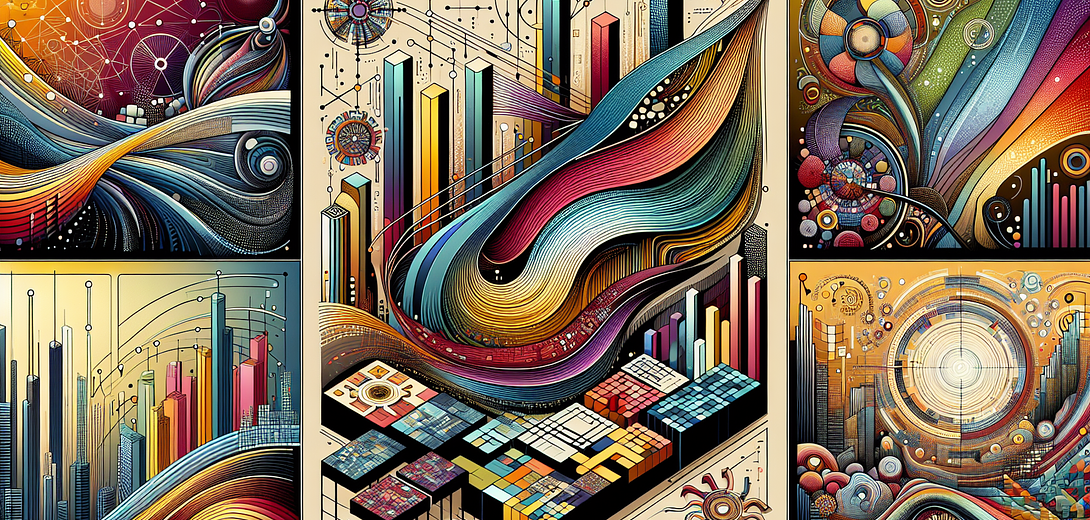
As DevOps engineers, we constantly look for ways to improve workflow automation and efficiency. One key area where automation can be tremendously helpful is in creating and managing bash scripts for routine tasks. Cloving CLI, an AI-powered tool, can assist in automating bash script generation using contextual AI models, enhancing productivity and reducing errors. In this blog post, we’ll dive into how to leverage Cloving CLI for automating bash scripting, thus streamlining your DevOps tasks.
Introducing Cloving CLI
Cloving CLI integrates AI into your command-line workflow, providing features such as code generation, context analysis, and AI-trained chat assisting. Below, we’ll explore how to automate bash scripting using Cloving features and commands.
1. Setting Up Cloving
First, ensure that the Cloving CLI tool is installed and configured in your environment.
Installation:
Install Cloving globally via npm:
npm install -g cloving@latest
Configuration:
Set up Cloving with your API key and preferred model:
cloving config
Follow the prompts to configure your AI model, API key, and preferences.
2. Initializing Your DevOps Project
To automate bash scripting with Cloving, initialize it within your DevOps project:
cloving init
This command creates a cloving.json file that keeps metadata about your project context and settings.
3. Automating Bash Script Generation
Example:
Let’s say you need a bash script to automate the deployment of Docker containers. Generate it using Cloving’s generate command:
cloving generate shell --prompt "Create a bash script to automate Docker container deployment"
Cloving will read your project context and create a script tailored for deploying Docker containers. Here’s a possible outcome:
#!/bin/bash
# Stops and removes any existing Docker container
docker stop my_container
docker rm my_container
# Pull the latest image from the Docker registry
docker pull my_image:latest
# Run a new Docker container with specific configurations
docker run -d --name my_container -p 80:80 my_image:latest
echo "Docker container deployment completed successfully."
4. Reviewing and Refining Scripts
Once your script is generated, you can proceed to:
- Review the generated script
- Request an explanation or revisions
- Save the script to a file
For instance, if you need to add a volume mount to the Docker run command:
Revise the script to include a volume mount for persistent data storage
A revision that Cloving could generate using your model of choice might look something like this:
#!/bin/bash
# Stops and removes any existing Docker container
docker stop my_container
docker rm my_container
# Pull the latest image from the Docker registry
docker pull my_image:latest
# Run a new Docker container with specific configurations and volume mount
docker run -d --name my_container -p 80:80 -v /my/host/path:/my/container/path my_image:latest
echo "Docker container deployment with volume mount completed successfully."
5. Executing and Saving Scripts
Creating a new shell script is as easy as giving Cloving a prompt with the generate shell command like so:
cloving generate shell -p "Create a cron job for daily database backup"
This command not only generates the desired cron job script but then gives you the option of quickly reviewing your creation and saving it if you like what’s been created for you.
6. Using Cloving Chat for Complex Bash Scripting Tasks
For more complex scripting tasks, engage with the Cloving chat mode:
cloving chat -f scripts/deploy.sh
In the interactive chat, you can:
- Ask questions about script optimization
- Request detailed explanations
- Edit and save scripts interactively
7. AI-Powered Code Reviews for Your Bash Scripts
Cloving can also assist in reviewing and enhancing your existing bash scripts:
cloving generate review
This command uses AI to provide a comprehensive review, offering suggestions and best practices for your scripts.
Conclusion
Harnessing the power of Cloving CLI for automating bash scripting can transform your DevOps workflow, helping you create efficient and error-free scripts faster. By leveraging AI-driven tools like Cloving, you can not only improve productivity but also ensure code reliability and quality.
Remember, while Cloving serves as a powerful tool enhancing your scripting skills, it’s essential to understand and validate generated content to ensure it aligns with your project’s needs and standards.
Explore the Cloving CLI today and elevate your DevOps automation strategy!
Subscribe to our Newsletter
This is a weekly email newsletter that sends you the latest tutorials posted on Cloving.ai, we won't share your email address with anybody else.